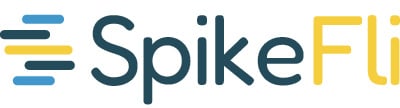We can track through the following steps, 1 of which is almost certain to correct the issue:
1. Check Cellular Connection
Make sure roaming is enabled:
Go to Settings > Cellular > Cellular Data Options and ensure Data Roaming is turned on.
Check if you have signal bars or a carrier name displayed. If there’s no signal, your phone may not be connected to a roaming partner network.
2. Check Message Settings
Go to Settings > Messages.
Ensure iMessage is turned on if you’re expecting iMessages. Also, check that Send as SMS is enabled so you can receive standard texts if iMessage isn't available.
Confirm your phone number is listed under Send & Receive.
3. Toggle iMessage Off and On
Sometimes iMessage can get stuck while roaming. Try turning iMessage off, waiting 30 seconds, then turning it back on.
4. Restart Your iPhone
Turn your phone off, wait for about 30 seconds, then turn it back on. This can help reconnect your phone to the local network.
If all else fails, then please proceed to the following step - but be mindful that this will reset saved Wi-Fi networks and passwords, VPN and APN settings, and cellular configurations.
5. Reset Network Settings
If the issue persists, go to Settings > General > Transfer or Reset iPhone > Reset > Reset Network Settings.
If NONE of the steps above correct the issue - contact your service team and we can get in touch with your carrier's tech support and have them engage you directly.